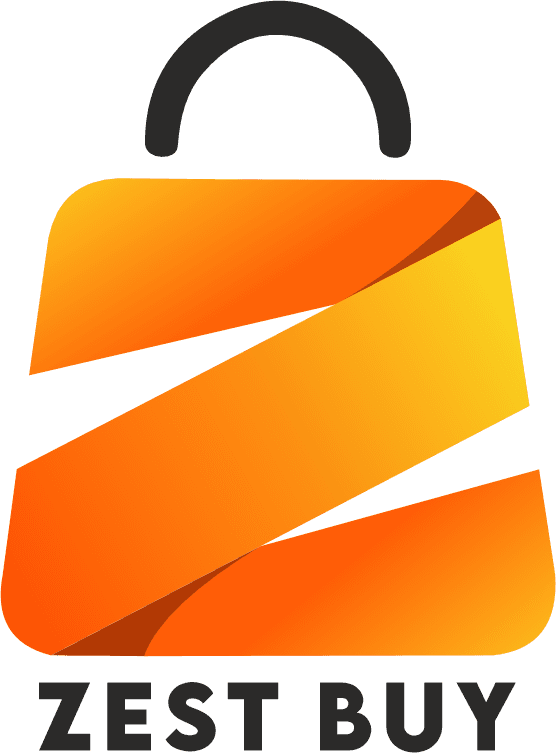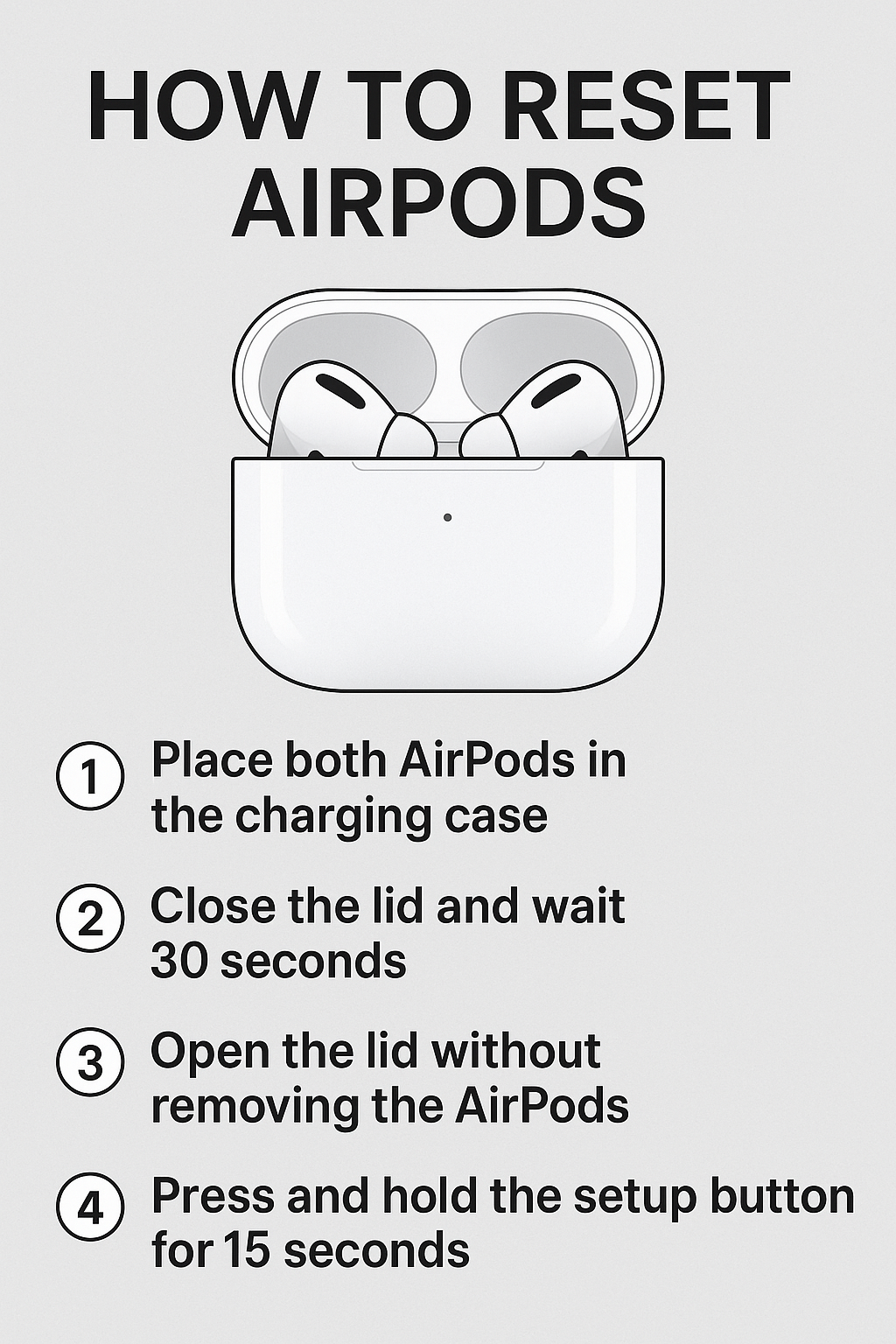
Table of Contents
How to Reset AirPods in 2025: Easy Ways to Fix Problems with Connections Quick
AirPods are among the most popular wireless earbuds in the world. They are known for being easy to pair, having crystal-clear sound, and being easy to carry around. But even these stylish gadgets can sometimes have problems. A reset can often fix the problem if your AirPods aren’t connecting right, aren’t charging, or are making weird sounds.
This guide will show you step by step how to reset your AirPods, AirPods Pro, and AirPods Max in 2025.
Why You Might Need to Reset Your AirPods
Resetting your AirPods essentially restores them to their factory settings. This can resolve many issues, such as:
- Connection failures with your iPhone or other devices
- Audio playing in only one ear
- Charging problems
- Muffled or distorted sound
- Unresponsive touch controls
Common Problems a Reset Can Solve
A reset can fix:
- Bluetooth glitches — if your AirPods won’t stay connected
- Sound delay — useful for gaming and watching videos
- Case not charging AirPods — when your battery icon doesn’t show up
Signs That Indicate It’s Time for a Reset
- AirPods keep disconnecting
- Noise cancellation not working properly (AirPods Pro)
- Audio is significantly quieter than usual
Preparing to Reset Your AirPods
Before resetting, make sure you:
Back Up Your Device Settings
While resetting AirPods doesn’t erase iPhone data, you may want to back up device settings to avoid re-pairing complications.
Check AirPods Battery Level
Ensure your AirPods and case have at least 20% battery before resetting.
How to Reset AirPods (1st, 2nd, and 3rd Generation)
Step-by-Step Reset Guide
- Place both AirPods in the charging case.
- Close the lid and wait 30 seconds.
- Open the lid without removing the AirPods.
- Press and hold the setup button (on the back of the case) for 15 seconds until the LED light flashes amber, then white.
- Reconnect your AirPods to your device as if they were new.
Troubleshooting If Reset Doesn’t Work
- Try charging the AirPods for at least 15 minutes before retrying.
- Clean the charging connectors inside the case.
How to Reset AirPods Pro
Detailed Reset Steps
The reset process is identical to regular AirPods, but here’s an extra tip: If you’re having noise cancellation problems, test after resetting to ensure proper function.
Fixing Persistent Noise Cancellation Issues
- Make sure your AirPods Pro tips are clean and properly fitted.
- Update the firmware via your iPhone.
How to Reset AirPods Max
Soft Reset vs. Factory Reset
- Soft Reset: Press and hold the noise control button and the Digital Crown until the LED flashes amber.
- Factory Reset: Continue holding the buttons until the LED flashes white after amber.
Solving Bluetooth Connectivity Issues
If your AirPods Max won’t connect after reset, forget the device on your iPhone and try pairing again.
Reconnecting AirPods After a Reset
Pairing with iPhone, iPad, and Mac
- Open the case lid near your device and follow the on-screen setup prompts.
Pairing with Android and Windows Devices
- Put AirPods in pairing mode by holding the setup button until the light flashes white.
- Connect via Bluetooth settings on your device.
Alternative Fixes Without Resetting
Cleaning AirPods and Charging Case
- Use a soft, lint-free cloth and avoid liquids.
Updating AirPods Firmware
- Keep your AirPods connected to an iPhone with internet access to update automatically.
How to Keep AirPods Running Smoothly
Best Charging Practices
- Avoid letting your AirPods completely discharge often.
Storage and Care Tips
- Store AirPods in their case when not in use.
Read more:- How to Recover Deleted Photos from Google Photos: 7 Quick & Easy Fixes (2025 Guide)
FAQs on How to Reset AirPods
Q1: Will resetting AirPods delete my Apple Music playlists?
A: No, it only affects the AirPods, not your iPhone data.
Q2: How long does it take to reset AirPods?
A: About 15 seconds.
Q3: Can I reset AirPods without the case?
A: No, the case is required.
Q4: Why won’t my AirPods reset?
A: Check battery level, charging contacts, and try again.
Q5: Does resetting improve sound quality?
A: It can if the issue was caused by a software glitch.
Q6: Do I need to update firmware after a reset?
A: Not usually, but it’s recommended.
Conclusion
Resetting your AirPods is a quick and effective fix for most connection and audio problems. By following the right steps for your model — AirPods, AirPods Pro, or AirPods Max — you can restore performance in under a minute.